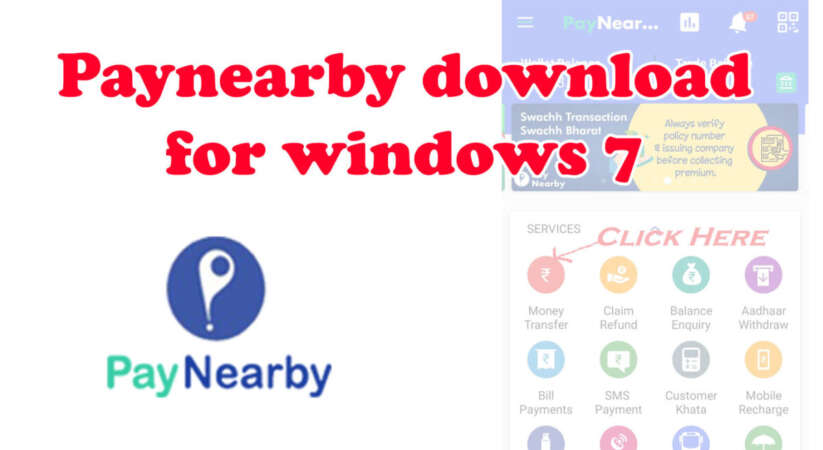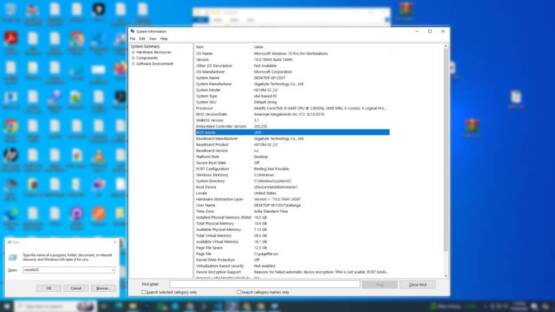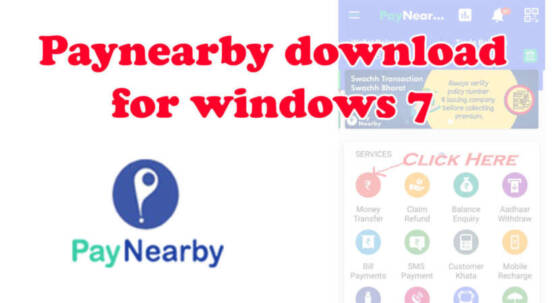In today’s digital age, it’s very important to have access to financial services anytime, anywhere. PayNearby is a mobile app that makes this easy by offering various financial services like money transfers, bill payments, and more. But what if you prefer using your computer instead of your mobile phone? Can you still use PayNearby on your PC? The answer is yes! In this guide, we’ll show you how to download and use the PayNearby app on your Windows 10 computer.
Why Use PayNearby on Your PC?
The PayNearby app is designed for mobile phones, but there are times when using it on your computer can be more convenient. For example, if you run a business and handle a lot of transactions, or if you simply find it easier to work on a larger screen, using PayNearby on your PC can be very helpful. It makes managing your finances easier and more comfortable.
Steps to Download PayNearby on Your PC:
Here’s a step-by-step guide to get PayNearby running on your Windows 10 computer:
- Install an Android Emulator
Since PayNearby is a mobile app, you’ll need an Android emulator to run it on your PC. Popular emulators include Bluestacks and NoxPlayer. Download and install one of these emulators on your computer. - Launch the Emulator
After installation, open the emulator. It will create a virtual Android environment on your PC. - Sign In to Google Account
Just like on a mobile phone, you need to sign in with your Google account to use the Play Store in the emulator. - Open the Play Store
Once signed in, open the Google Play Store within the emulator. - Search for PayNearby
In the Play Store search bar, type “PayNearby” and press enter. - Install PayNearby
When you find the official PayNearby app in the search results, click on the “Install” button. The app will be downloaded and installed on your emulator. - Launch PayNearby
After installation, you can open the PayNearby app from the emulator’s home screen. - Log In or Sign Up
If you already have a PayNearby account, simply log in with your details. If not, you can sign up for a new account.
Using PayNearby on Your PC
Once installed, you can use PayNearby on your computer just like you would on your phone. Some of the key features include:
- Money Transfers and Remittances
- Bill Payments and Mobile Recharges
- Banking Services
- Insurance Services
- And more
Keep in mind that running an Android emulator might require extra system resources, so make sure your PC has enough memory and processing power for a smooth experience.
Final Thoughts
By following these simple steps, you can easily download and use the PayNearby app on your Windows 10 computer. This gives you the flexibility to manage your finances on a larger screen, making it perfect for business owners or anyone who prefers working on a PC. Try it out today and simplify your financial tasks from the comfort of your computer!